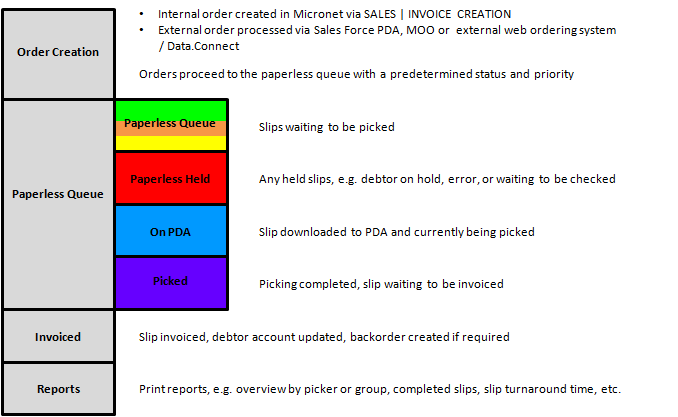
Picking slips are created in Micronet via Invoice Creation – see "Sales - Invoice Creation". They can also be created in the Sales Force module on a PDA, in Micronet Online Ordering, in MIicronet ECOM or in any external web ordering system that is linked to Micronet via Data.Connect.
When a sales order/invoice is created and posted as paperless or processed directly to the paperless queue via Data.Connect, Micronet saves the picking slip to the paperless queue where it waits to be assigned to a PDA through the Warehouse Scheduler - Picking Slips tab. This tab also shows normal picking slips to be printed and distributed to pickers, which can be assigned to the paperless queue if required.
Picking slips can be automatically assigned to PDAs if a default picker has been set for a debtor, or according to their priority. They can also be manually assigned to PDAs. Once a picking slip has been downloaded to a PDA, it moves through the various paperless statuses until it has been picked and posted back to Micronet. Completed slips wait in the Warehouse Scheduler ready for invoicing. When a slip has been invoiced, it is removed from the Warehouse Scheduler but users can select to view invoiced slips if required.
This diagram illustrates the paperless picking process.
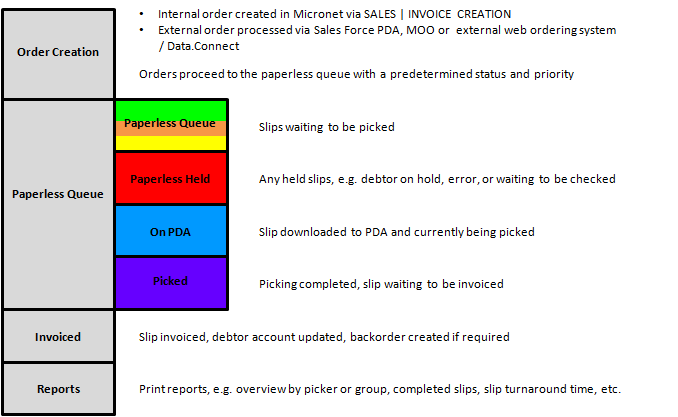
For more information on the use of PDAs for paperless picking, see "Paperless Picking" in the Mobile Applications manual.
From the Warehouse Scheduler - Picking Slips tab, you can perform the following:
|
|
|
Technical Tip
|